Checkout Plugins – Stripe for WooCommerce supports P24 as a payment method. This document will show you how to set up and use P24 with Stripe for your online store.
What Is P24?
Przelewy24 is an online payment method that offers consumers flexibility in the payment process, popular in Poland.
Przelewy24 is based on a bank transfer method that can be processed via both computers and mobile apps.
This payment option needs to be integrated with the online store to enable users to complete purchases using Przelewy24.
How Can I Use P24 With Stripe?
Stripe for WooCommerce supports Przelewy24 out of the box. Thus, there are just a few steps for enabling it.
Step 1 – Login to your website. Your Stripe account must be connected with Stripe for WooCommerce. If you hadn’t already done this, you could follow the steps described in this article;
Step 2 – Next, you should also have your webhook configured. You can check the process described in the following article;
Step 3 – Further, you need to add Przelewy24 as your Stripe payment method. To do this, click on “Settings” (cog icon) in the top right corner of your Stripe account. Under the “Payments” section, click on “Payment methods”;
Step 4 – Scroll down to the “Bank redirects” section, and click “Turn On” for the “Przelewy24” option;
Step 5 – If your Stripe connection, webhook, and payment method are set, log in to your website. Next, navigate to Dashboard > WooCommerce > Settings. Here, click on the “Payments” tab;
Step 6 – Scroll down to the “Przelewy24” method, and click on the “Set up” button on the right side;
Step 7 – Now, check the “Enable Przelewy24” option. Optionally, you can add other details (Title, Description, Order button label, and Selling Location(s)). Click “Save changes” to finish the setup process.
Receiving Payments With P24
Now your checkout page will have a new payment option for “Przelewy24”. The customers will be redirected to the Przelewy24 authentication page to confirm the purchase and return back to your store afterward.
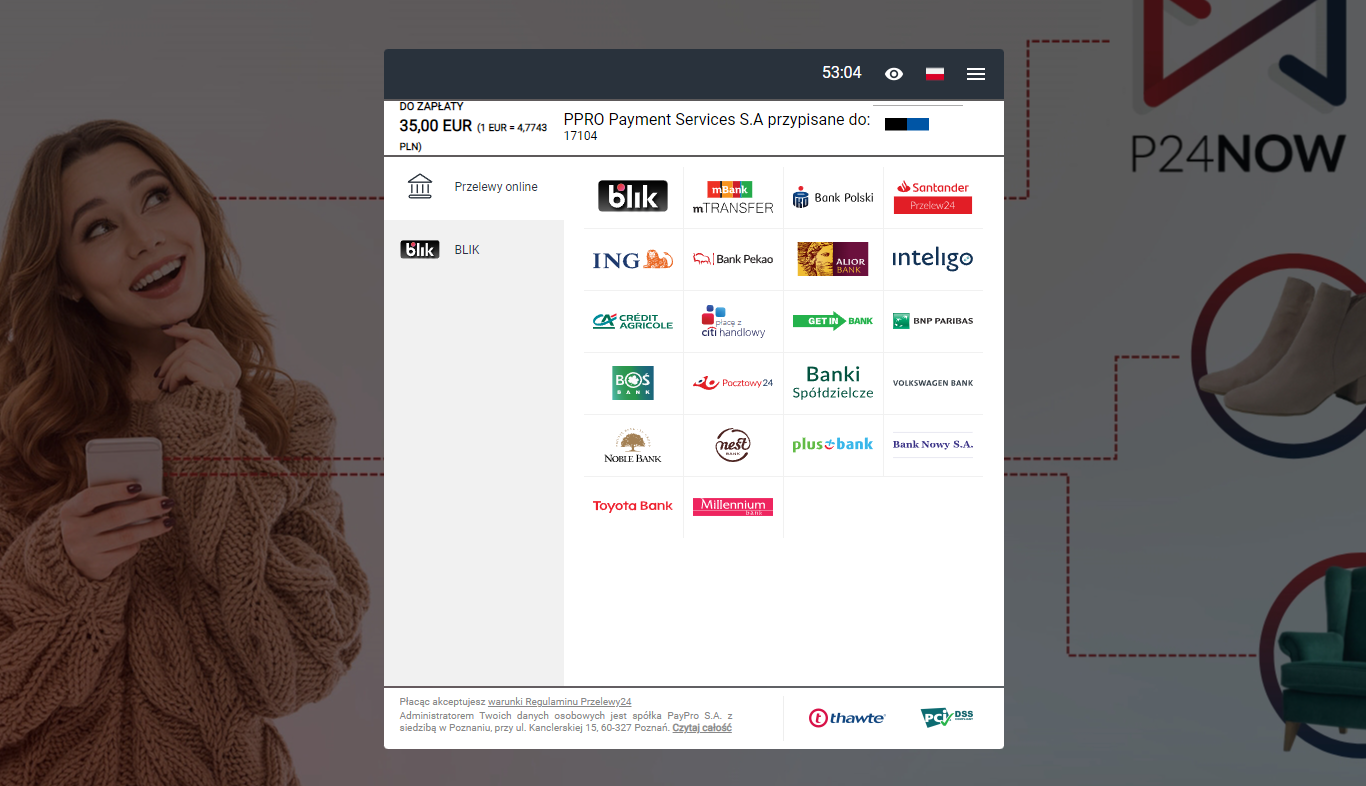
The Przelewy24 option will appear when store currency is set to EUR or PLN.