Checkout Plugins – Stripe for WooCommerce supports Bancontact as a payment method. This document will show you how to set up and use Bancontact with Stripe for your online store.
What Is Bancontact?
Bancontact is an online payment method that enables consumers to pay online through their own trusted bank. This payment method is popular in Belgium.
Bancontact is bank debt-based that offers services such as payment links like a mobile app.
This payment option needs to be integrated with the online store to enable users to complete purchases using Bancontact.
How Can I Use Bancontact With Stripe?
Stripe for WooCommerce supports Bancontact out of the box. Thus, there are just a few steps for enabling Bancontact:
Step 1 – Login to your website. Your Stripe account must be connected with Stripe for WooCommerce. If you hadn’t already done this, you could follow the steps described in this article;
Step 2 – Next, you should also have your webhook configured. You can check the process described in the following article;
Step 3 – Further, you need to add Bancontact as your Stripe payment method. To do this, click on “Settings” (cog icon) in the top right corner of your Stripe account. Under the “Payments” section, click on “Payment methods”;
Step 4 – Scroll down to the “Bank redirects” section, and click “Turn On” for the “Bancontact” option;
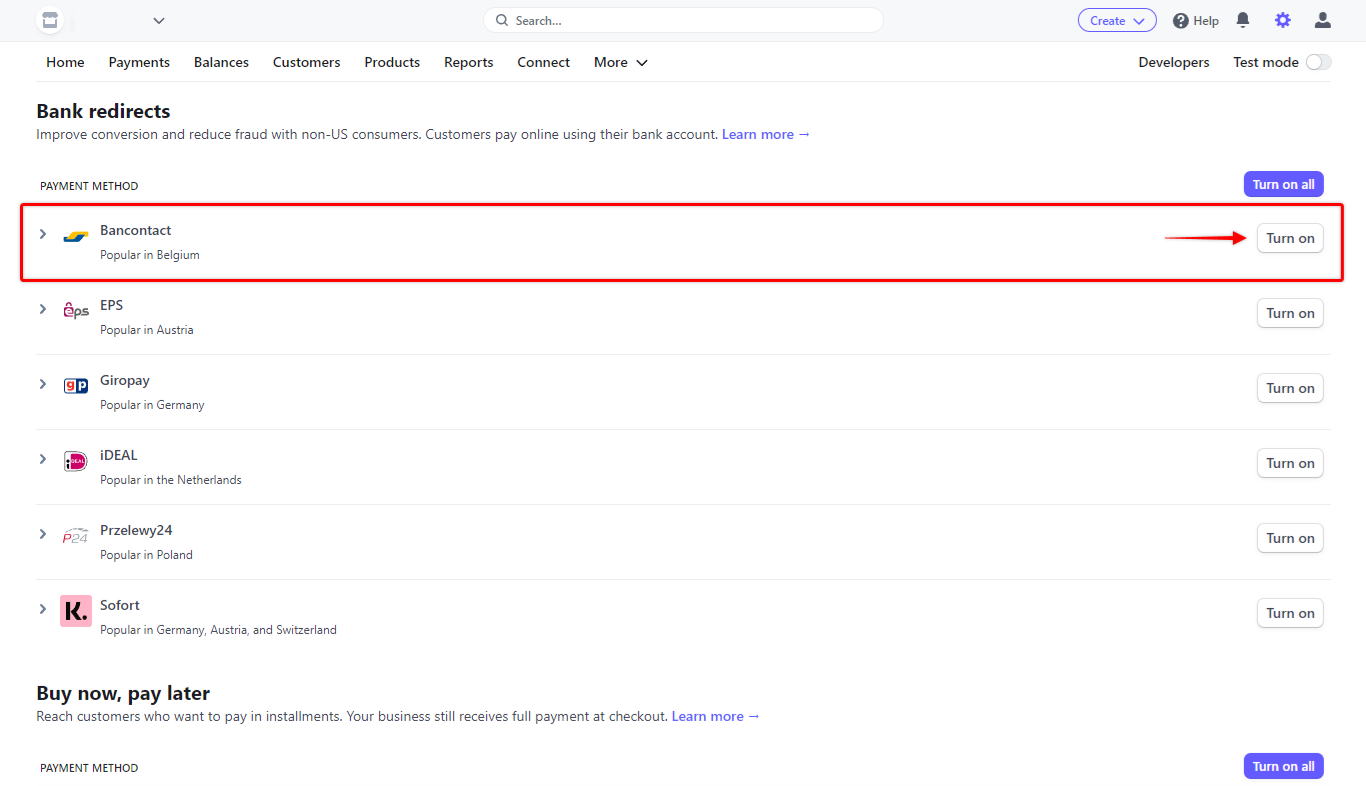
Step 5 – If your Stripe connection, webhook, and payment method are set, log in to your website. Next, navigate to Dashboard > WooCommerce > Settings. Here, click on the “Payments” tab;
Step 6 – Scroll down to the “Bancontact” method, and click on the “Set up” button on the right side;
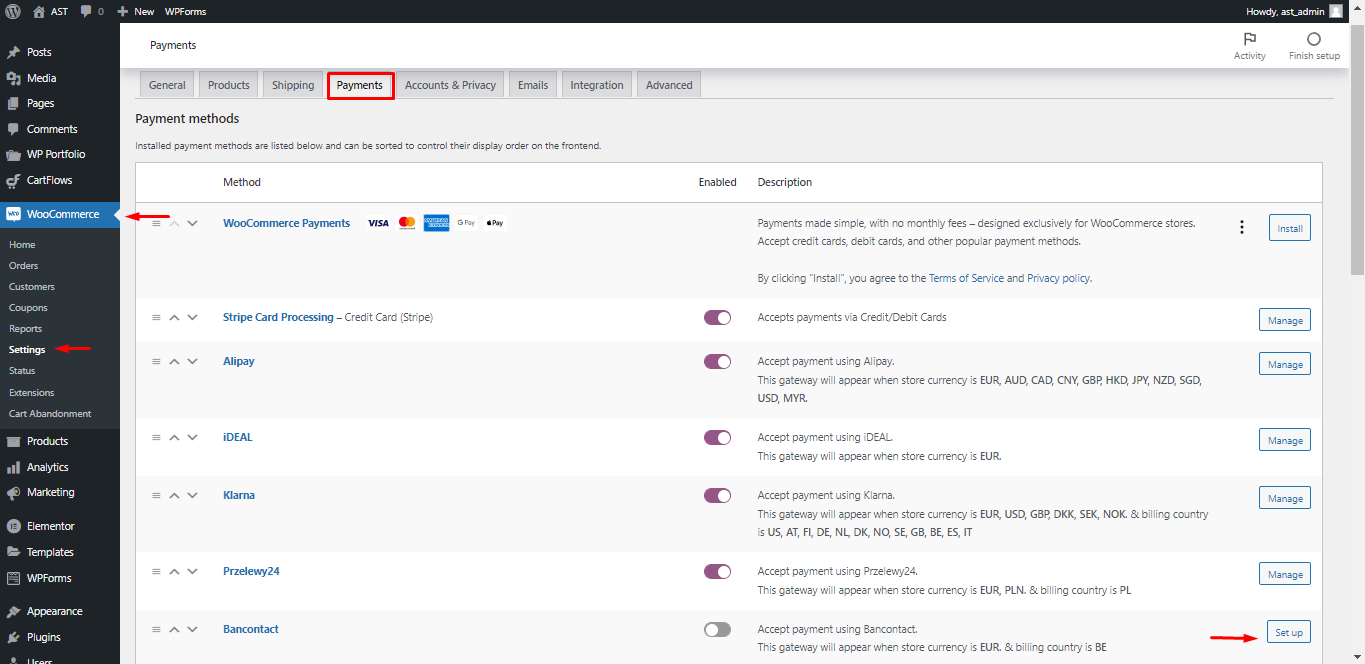
Step 7 – Now, check the “Enable Bancontact” option. Optionally, you can add other details (Name and Description). Click “Save changes” to finish the setup process.

Receiving Payments With Bancontact
Now your checkout page will have a new payment option for “Bancontact”. The customer will be redirected to the Bancontact authentication page to confirm the purchase. Afterward, the customer will be returned to your store.
The Bancontact option will appear when store currency is set to EUR or when the currency matches your default Stripe currency.