Checkout Plugins – Stripe for WooCommerce supports iDEAL as a payment method. This document will show you how to set up and use iDEAL with Stripe for your online store.
What Is iDEAL?
iDEAL is an online payment method that enables consumers to pay online through their own bank. Payments are done using the mobile banking app or the online banking environment provided by the user’s bank. This payment method is popular in the Netherlands.
iDEAL is based on direct online transfers from a user’s bank account to the merchant’s bank account. When paying with iDEAL, users will be required to authorize the payment.
This payment option needs to be integrated with the online store to enable users to complete purchases using iDEAL.
How Can I Use iDEAL With Stripe?
Stripe for WooCommerce supports iDEAL out of the box. Thus, there are just a few steps for enabling iDEAL:
Step 1 – Login to your website. Your Stripe account must be connected with Stripe for WooCommerce. If you hadn’t already done this, you could follow the steps described in this article;
Step 2 – Next, you should also have your webhook configured. You can check the process described in the following article;
Step 3 – Further, you need to add iDEAL as your Stripe payment method. To do this, click on “Settings” (cog icon) in the top right corner of your Stripe account. Under the “Payments” section, click on “Payment methods”;
Step 4 – Scroll down to the “Bank redirects” section, and click “Turn On” for the “iDEAL” option;
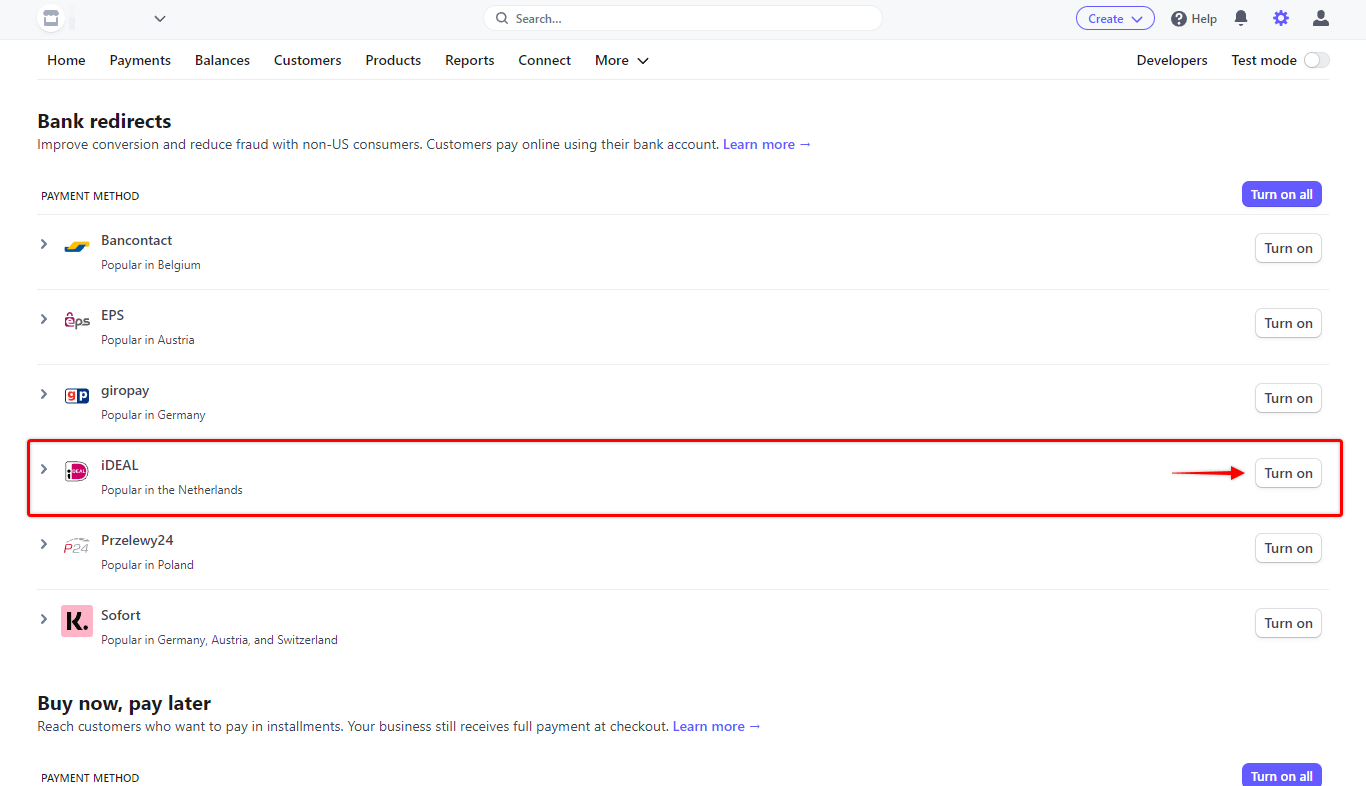
Step 5 – If your Stripe connection, webhook, and payment method are set, log in to your website. Next, navigate to Dashboard > WooCommerce > Settings. Here, click on the “Payments” tab;
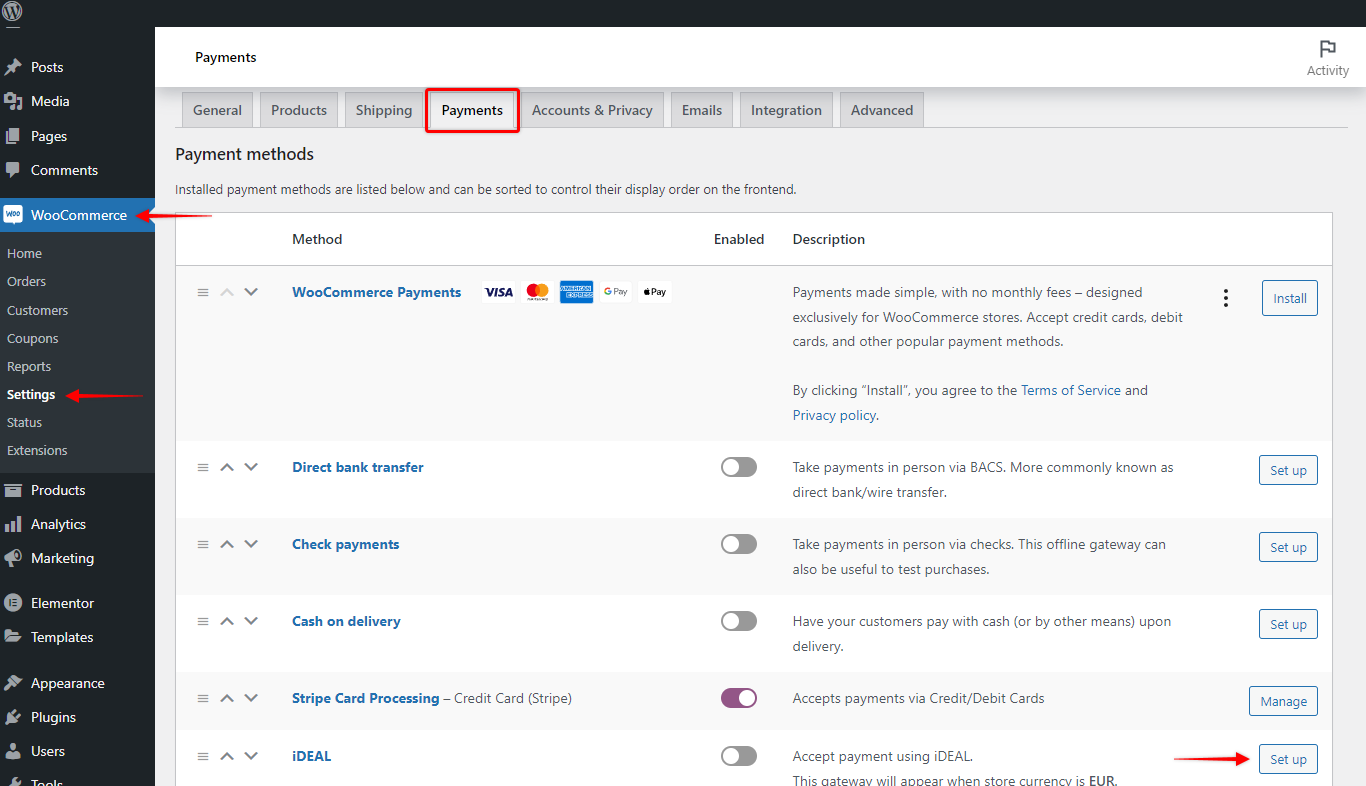
Step 6 – Scroll down to the “iDEAL” method, and click on the “Set up” button on the right side;
Step 7 – Now, check the “Enable iDEAL” option. Optionally, you can add other details (Title, Description, Order button label, and Selling Location(s)). Click “Save changes” to finish the setup process.
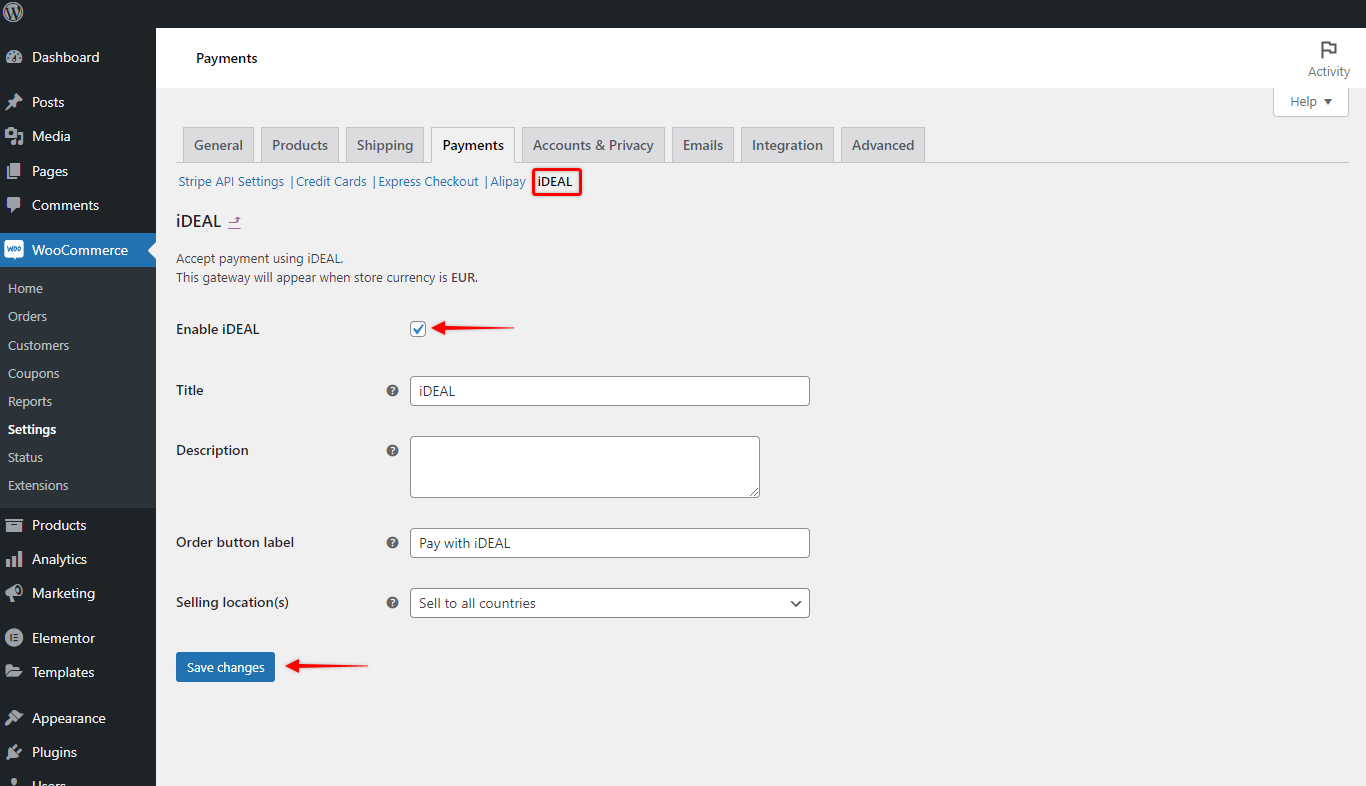
Receiving Payments with iDEAL
Now your checkout page will have a new payment option for “iDEAL”.
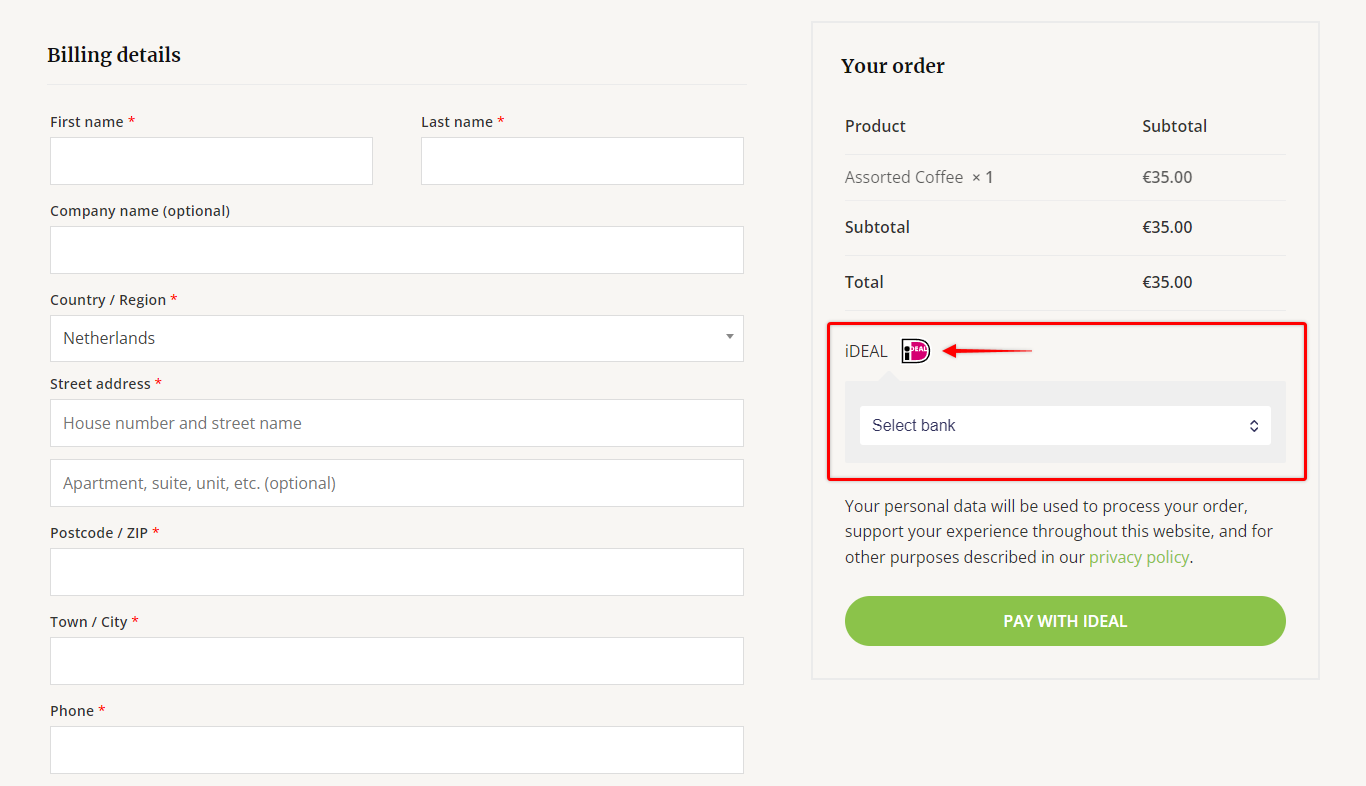
The customers will be redirected to the iDEAL authentication page to confirm the purchase and return back to your store afterward.
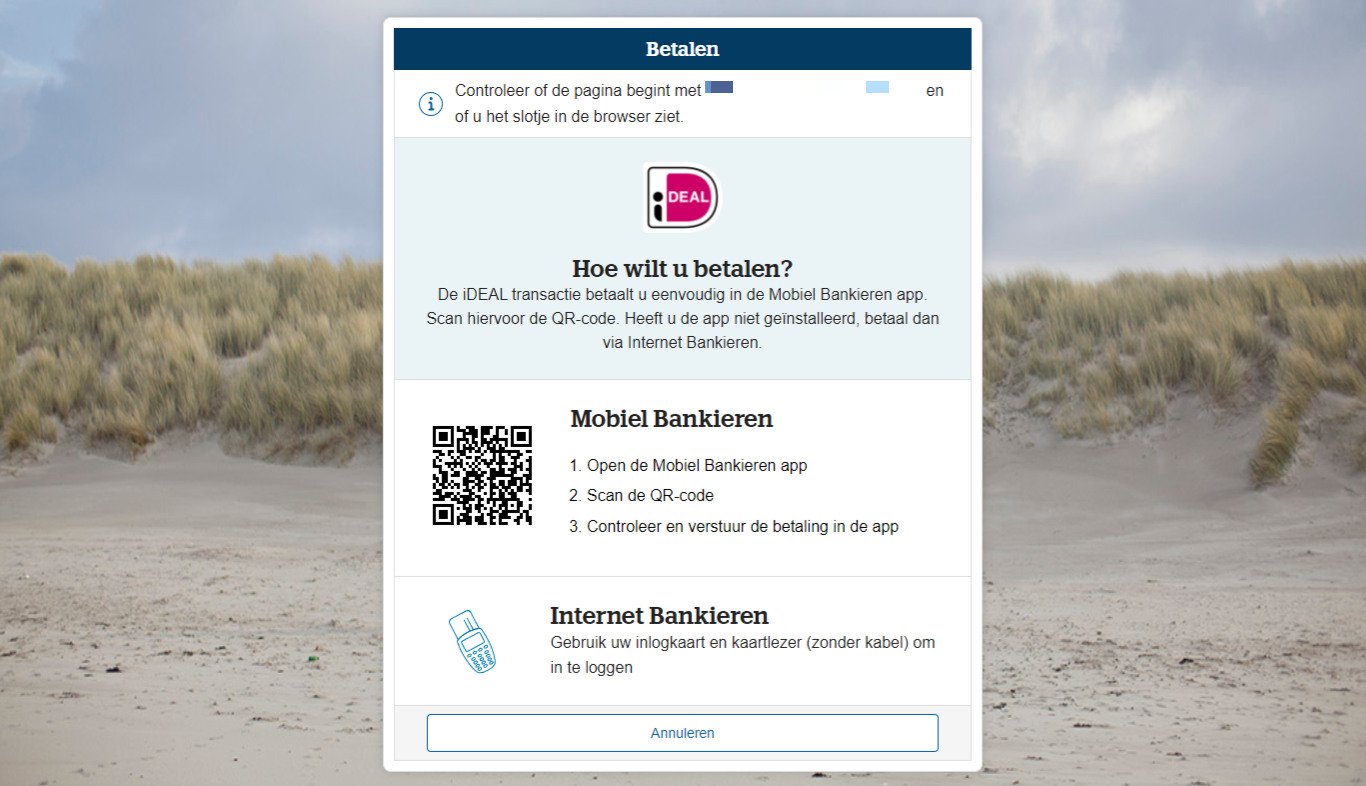
The iDEAL option will appear only when store currency is set to EUR.